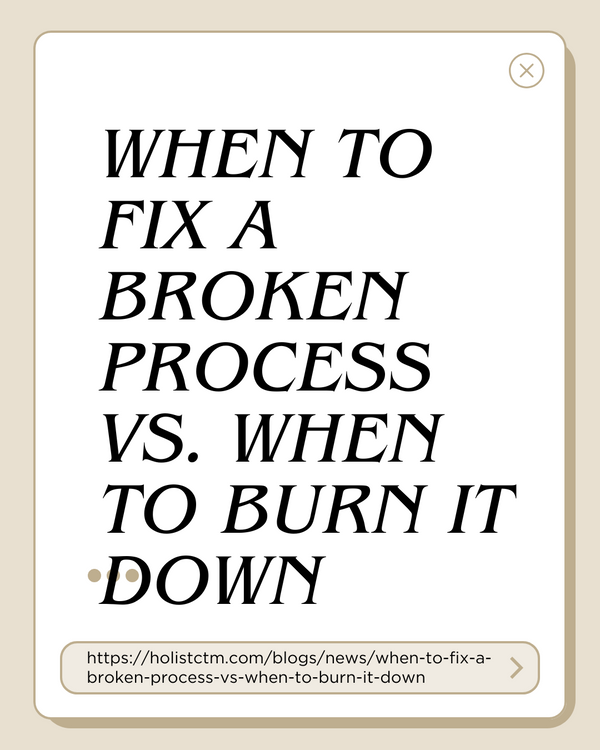Latest from our blog
Discover insights, updates, and helpful content.

TL;DR: Data usually “goes missing” because of human error, messy naming, tool limits, or bad/incomplete syncs between apps. A few simple habits—clear names, regular backups, knowing your tool limits, keeping one source of truth, and team awareness—stop the chaos.
You’re busy. Things get deleted by mistake. A sync breaks. Someone renames a column. Or the info lives in five different apps so nobody knows where the real version is. Cloud tools keep the servers running; they don’t always protect you from user mistakes, messy setups, or integrations gone wrong. The result: wasted time, duplicate work, wrong emails to customers, and hard-to-explain errors.
The fix isn’t fancy. It’s a handful of simple steps anyone on your team can follow.
If three people label the same thing three different ways, your “missing” data is really just hiding.
Do this:
Pick a simple naming pattern for files, rows, tags, and statuses.
Example: ClientName – YYYY-MM-DD – Meeting Notes
Standardize tags/statuses.
Example: Lead → Qualified → Customer → Lapsed (and what each one means).
Write it down in a quick “Data Rules” doc. Keep it visible.
Spot-check once a month to catch drift.
Win: You’ll find things faster and stop creating accidental duplicates.
People make mistakes. Backups and version history undo them.
Do this:
Weekly backup of critical data (CRM exports, key Sheets/Notion pages).
Learn where version history / trash lives in each tool and how long it’s kept.
Before big changes (imports, mass edits), duplicate the file or test on 10 rows first.
Win: Accidental deletes and bad imports go from disaster to 5-minute fix.
Every app has boundaries and safety features. Use them.
Do this:
Check basic limits (e.g., spreadsheet cell counts, record caps, API quotas).
If you’re pushing limits, archive old data or move to a sturdier system (database/warehouse).
Turn on range protection for critical columns and use required fields for must-have info.
Tighten permissions so not everyone can bulk edit or delete.
Understand sync timing—some automations poll every few minutes, others less often.
Win: You avoid silent failures (missing rows, half-imports, overwritten fields).
If the same info lives in five apps, one of them is wrong.
Do this:
Choose a primary home for each data type.
Contacts live in the CRM. Reporting lives in a Sheet/BI tool that reads from the CRM.
Connect tools so updates flow both ways where needed—or keep it one-way on purpose.
If two systems must hold the same data, automate the sync (and check the run logs weekly).
Fewer apps = fewer places data can hide. If your CRM can do it, use it there.
Win: Everyone’s looking at the same, current information.
Data quality is mostly culture.
Do this:
Pause before deleting. Ask: “Will we need this later? Is this the only copy?”
For bulk changes, test on a small sample first.
Monthly 30-minute clean-up: fix duplicates, empty fields, broken formulas, failing Zaps/scenarios.
Teach the basics: naming rules, where backups are, how to restore, who to ask.
Win: Fewer “oops” moments, faster recovery when they happen.
“The sheet ate my rows.” A filter was left on. Use filter views or train the team to clear filters.
“Leads never hit the CRM.” The form → CRM automation failed quietly. Check logs; add alerts on errors.
“Two VIP lists don’t match.” Tags differ by spelling or naming. Standardize and mass-clean.
Naming cheat sheet (edit for your team)
Files: Client – YYYY-MM-DD – Topic (e.g., Acme – 2025-08-25 – Onboarding)
CRM stages: Lead → Qualified → Customer → Lapsed
Tags: VIP, Referral, Priority-Support (no variants, no emojis)
Sheet columns: first_name, last_name, email, phone, status (snake_case, no spaces)
Backup rhythm (put this on your calendar)
Fridays 4:30 pm: export CRM contacts + deals to CSV; save to /Backups/CRM/YYYY-MM
Fridays 4:40 pm: File → Version history → Name this week’s versions (Sheets/Docs)
Monthly: test restoring one random file so you know it works
“Big change” pre-flight
Duplicate the file or sandbox the workflow
Run on 10 records
Check for weird results
Proceed on all records
Time back: Less hunting, fewer re-dos
Trust: Customers and teammates get the right info, every time
Fewer mistakes: Problems get caught early, and are easy to reverse
If you want a hand, we can map your data flows, set the rules, and wire the right automations—so nothing falls through the cracks.
We’ll review your tools, naming, backups, and automations; fix the quick wins; and leave you with a simple playbook your team can follow.
Ask Holistc™ to run a Data Audit → (add your booking/contact link)
Discover insights, updates, and helpful content.